Import your Up bank balance into Google Sheets
You need an Up bank account for this tutorial. If you don't have one you can sign up here (we both get $8 😉).
I've recently embarked into my 30's. And with that, the stresses of adulthood have started to creep in; particularly financial stresses. With so many different transactions happening a day, it's hard to feel 'on top' of everything.
As a first step, I decided to start creating a financial spreadsheet so I can get a better idea of my financial position. It's basic, but it currently looks something like this:
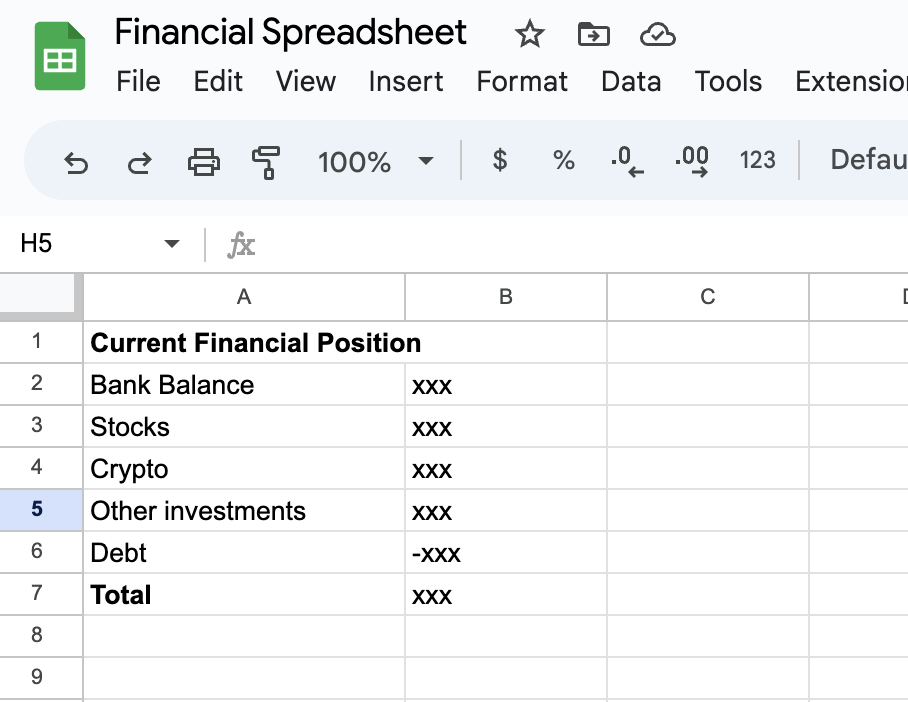
It's a great start, but one challenge that immediately stood out is that I want my bank balance to be up to date without having to manually change it myself. The good news is that my bank, Up, allows you to access your account data externally using an API.
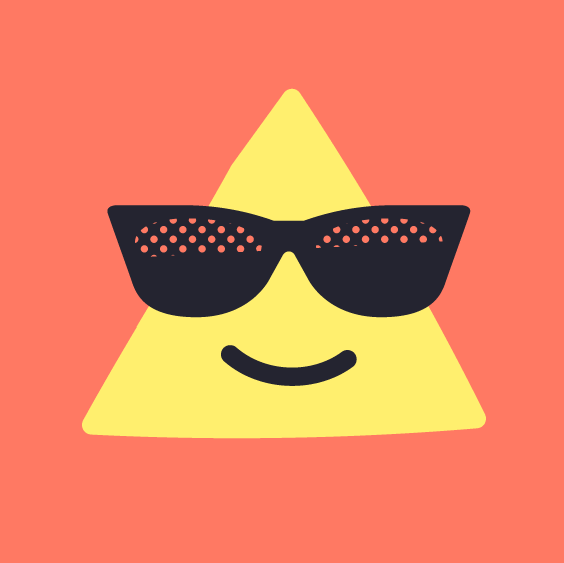
If you don't know what an API is, don't stress; you just need to know it's a way to get data out of an application. In this case, we can connect our Google Sheets directly to our Up account to bring in our daily account balances. And best of all, you don't need any coding knowledge. Let me show you how...
Step 1: Get an API Key
The API key will allow our Google Sheet to connect to our Up account. Like a key for a door.
- Head to developer.up.com.au to get your API key. Click Get your Personal Access Token in the top right corner:
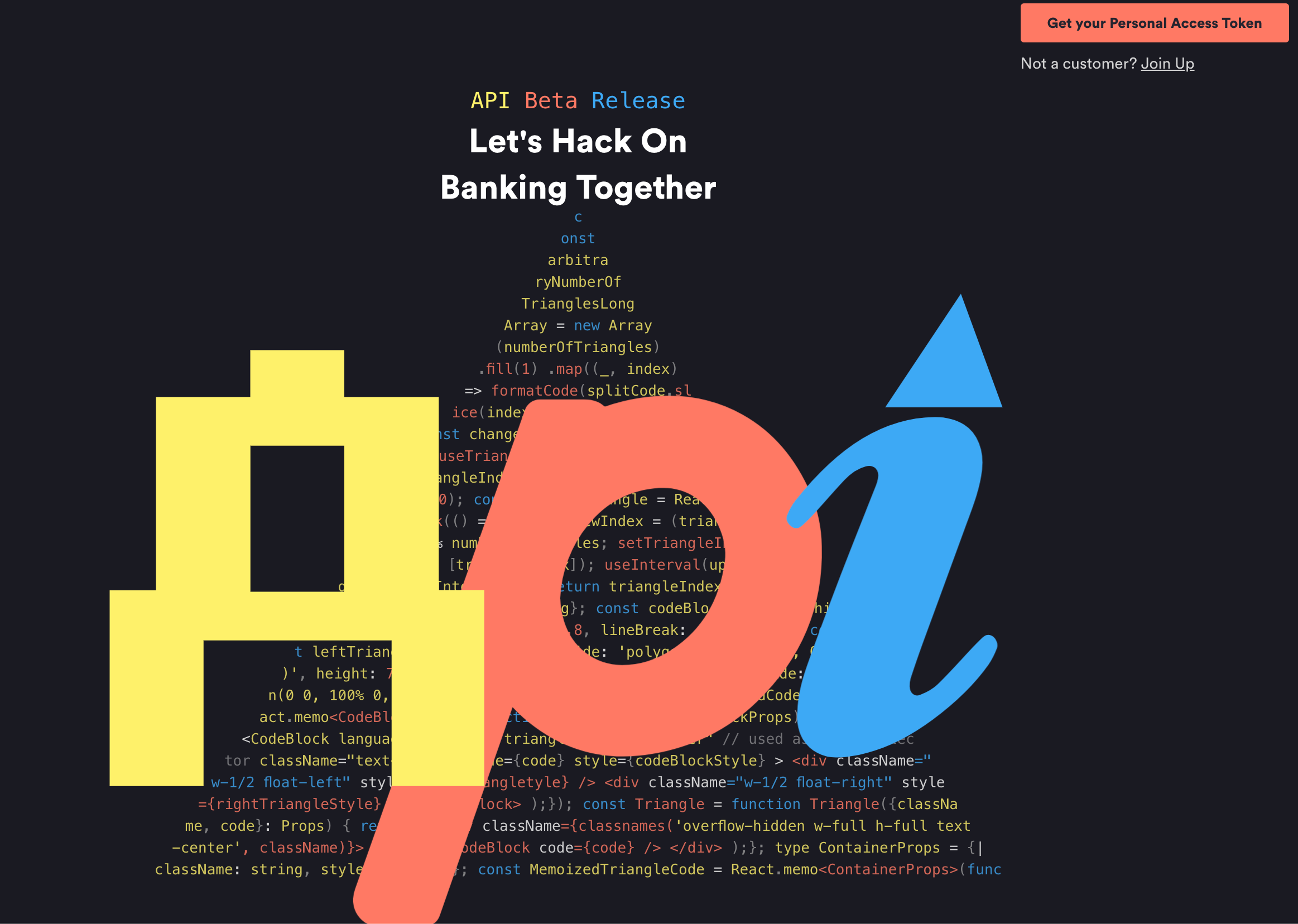
- You should now see a QR code on your screen. Scan the QR code with your phone by opening the Up app and clicking Scan QR code:
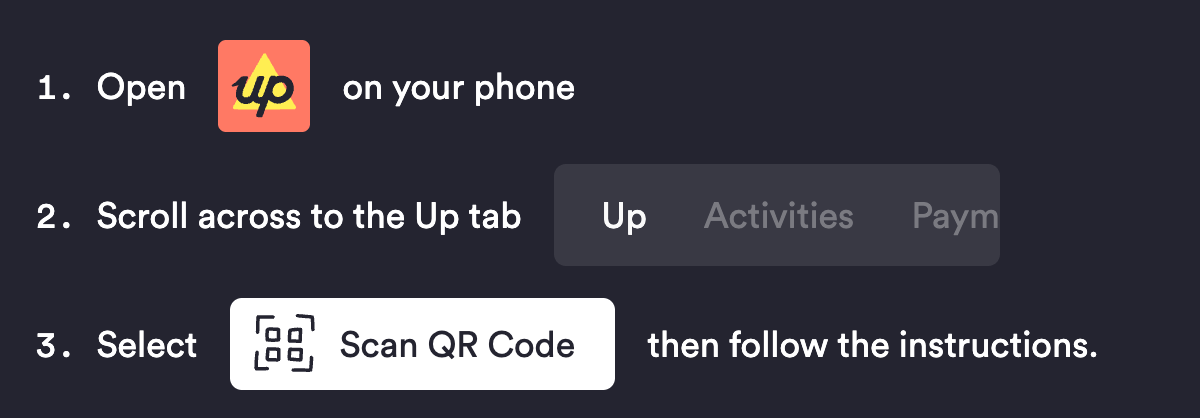
- After scanning, on your phone you will be asked if you want to grant web access to this client. Click confirm.
- You should now see your key on screen inside the triangle. Click copy and paste the code in a document/sticky note on your computer — we will need it later:
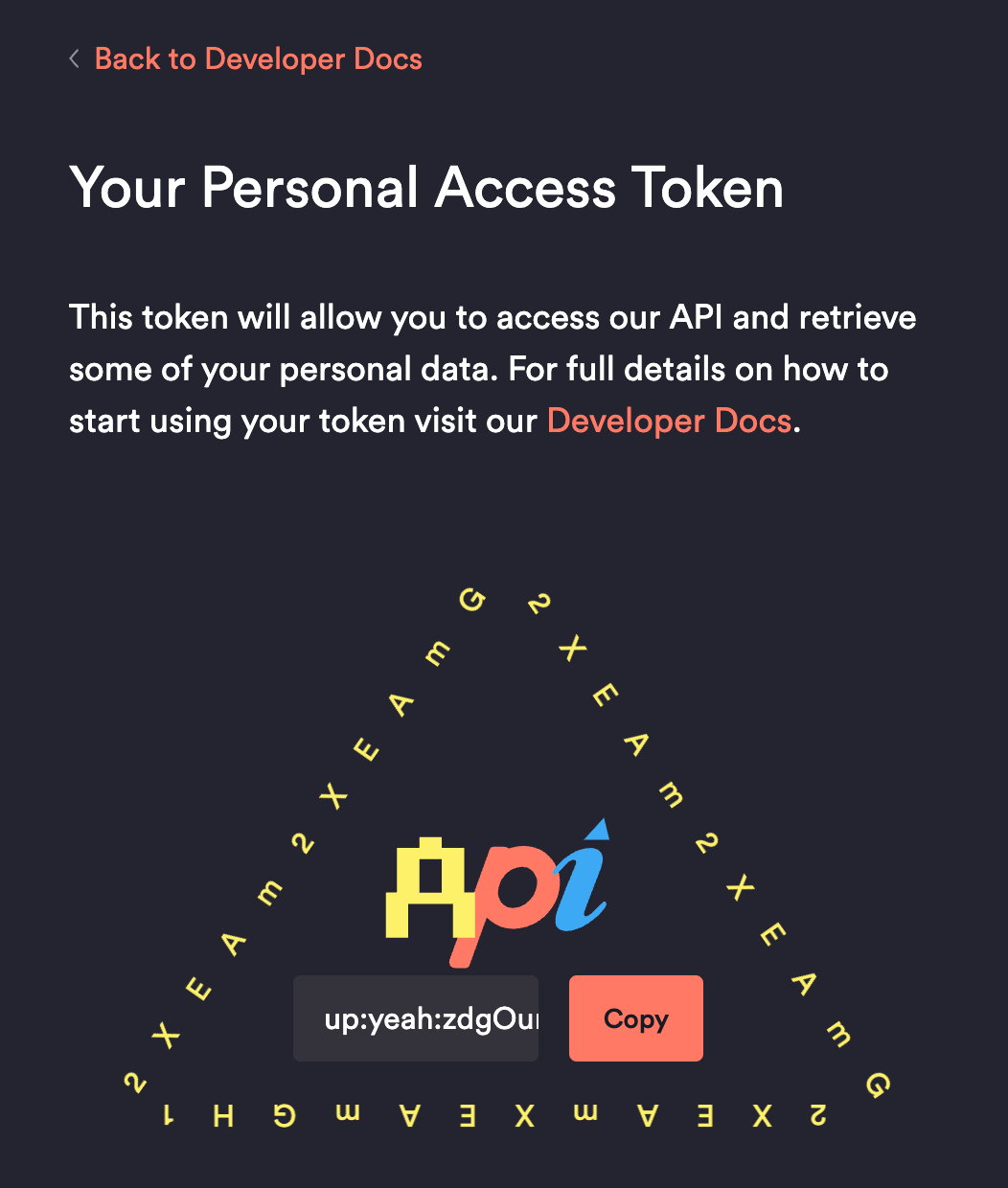
Step 2: Install The API Connector Addon
We now need to install a Google Sheets addon called API Connector to allow us to make API requests to our Up account. The good news is that it has a free tier that allows 250 API calls/month. So if we only request our bank balances once per day, that would be 30 API calls (well under the limit).
You can install it from here. Just follow the prompts.
Step 3: Request your bank balance data
Now for the fun part; syncing our bank balances with Google Sheets.
- Open a new (or existing) Google Sheet and navigate to Extensions > API Connector > Open:
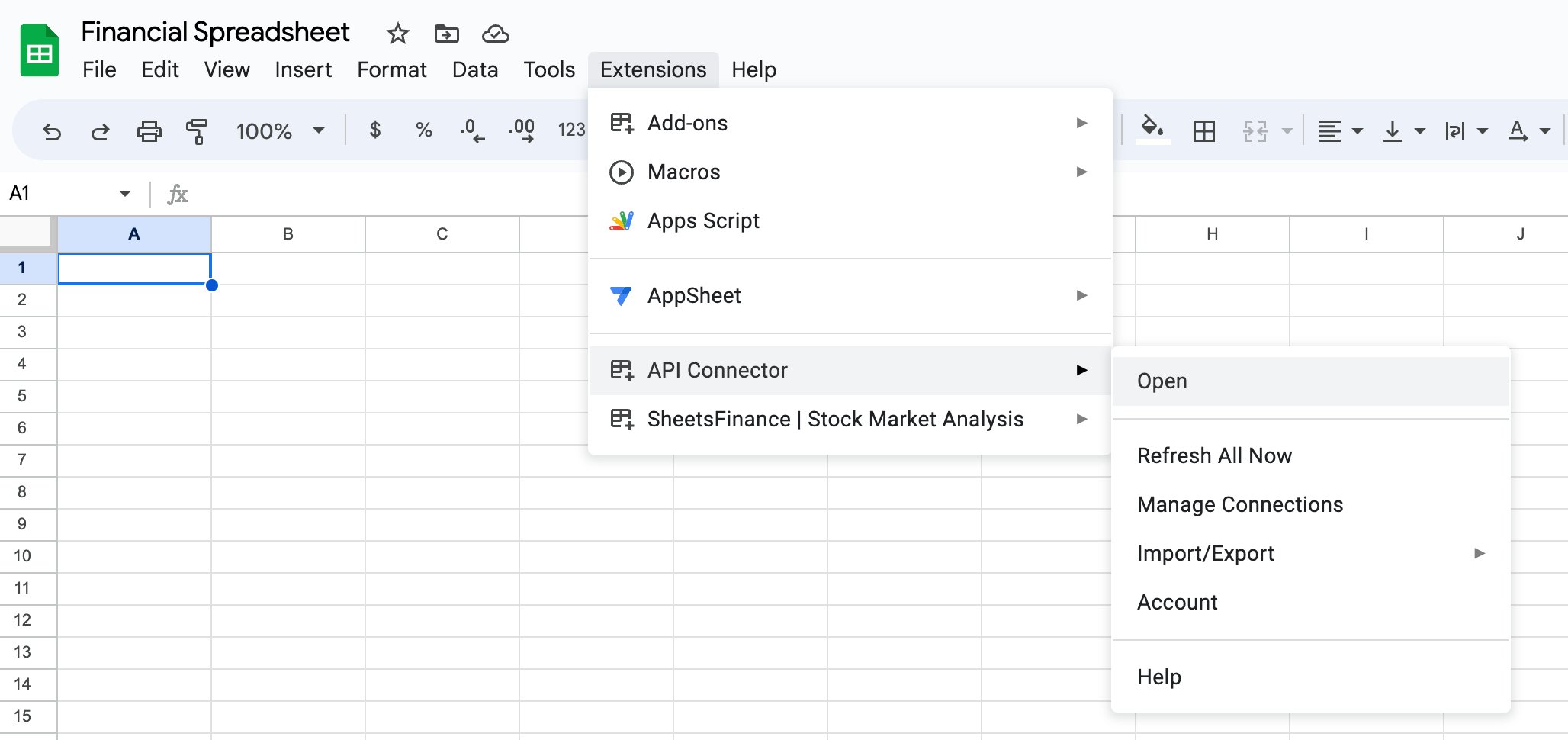
- From the Create tab, enter the following:
- Request URL: https://api.up.com.au/api/v1/accounts.
- Headers: Key: Authorization. Value: Type in the word Bearer followed by a space followed by your API Key from earlier.
- Destination sheet: Wherever you like (this is where the data will be pasted).
- Name: Up Bank Balance (or whatever you like).
- Leave everything else blank.
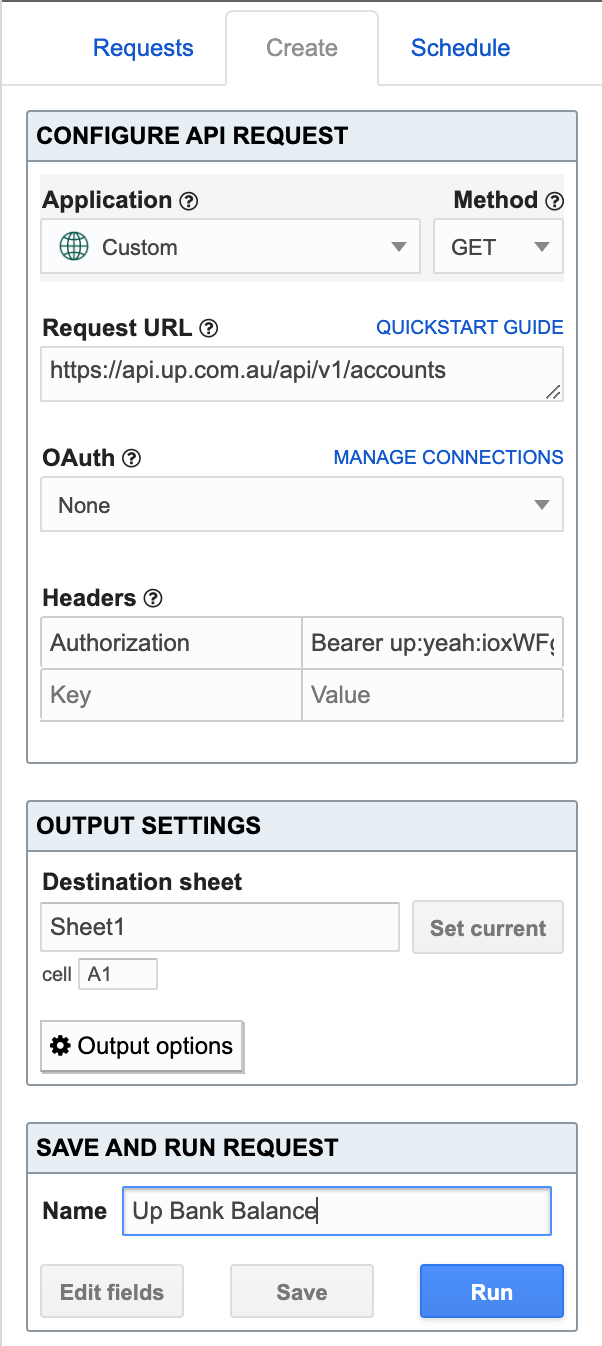
- Click Save & Run
- After a few seconds you should see the data populate in the selected sheet. Each row represents one of your bank accounts. The columns we are interested in are C and G which are the names and balances of the accounts. Here are mine:
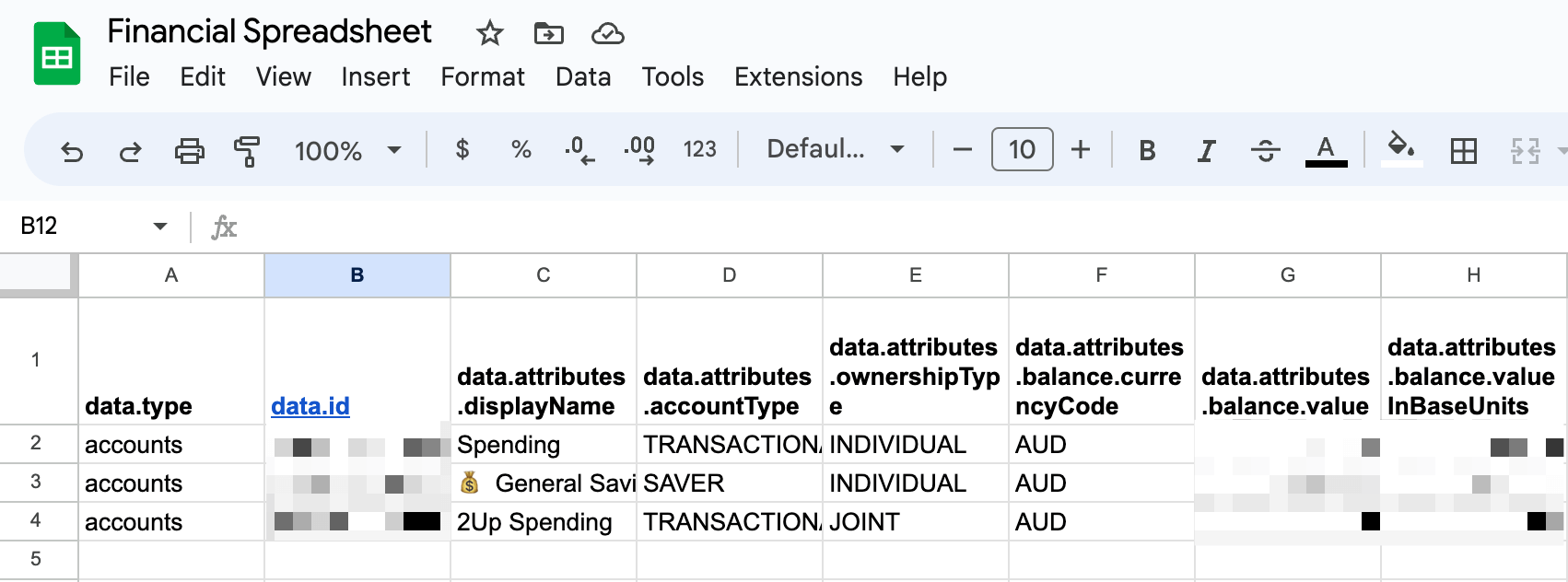
- From the Schedule Tab click create trigger.
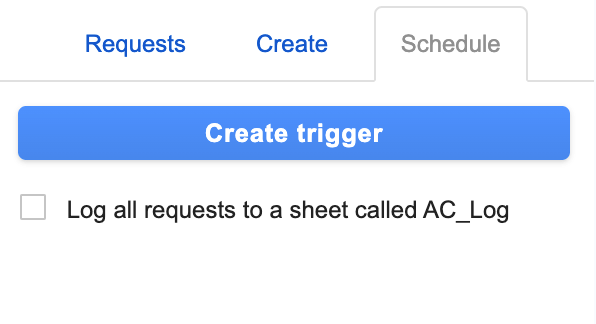
- For the trigger settings select Up Bank Balance as the API request name, set the run request to every day and call the trigger name whatever you like.
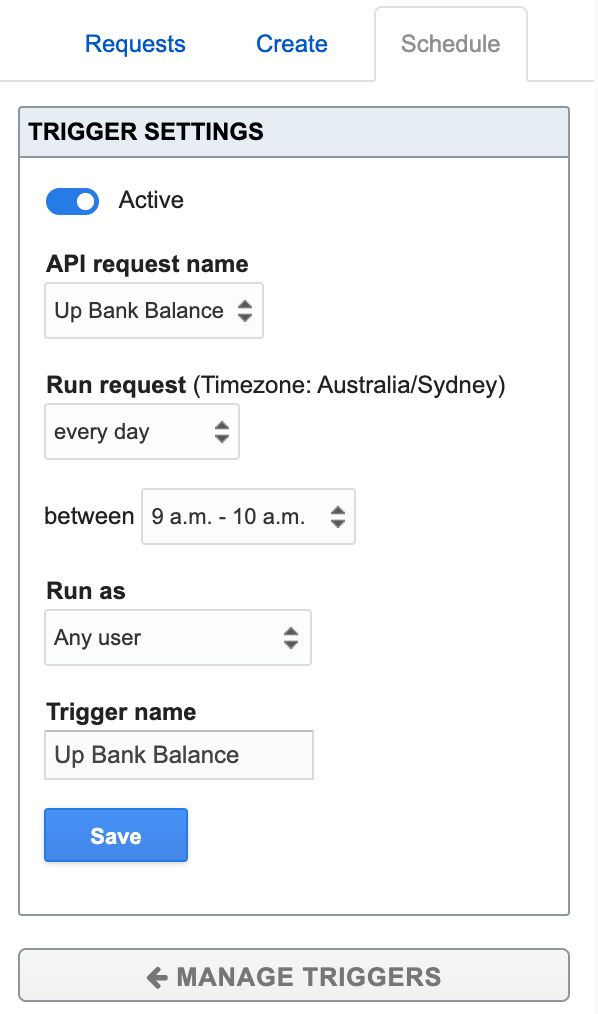
- That's it! You can now reference these cells in your own financial spreadsheet:
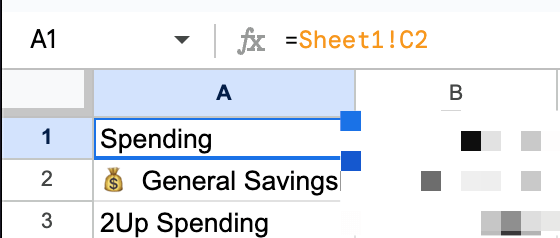
Fin
I hope that was helpful! In future, I'll look at writing a similar post but for getting other data dynamically like your stock data.